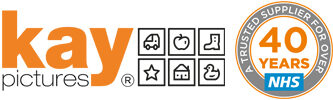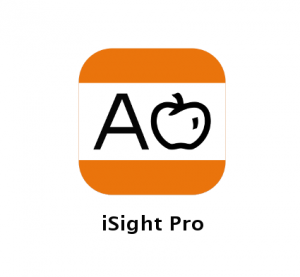
Remote Video Testing Information using the Kay iSight Test Professional App
Remote video means you can test a person’s vision using your iSight Pro iPad app from your desk to anywhere in the world through video conferencing.
Use it for testing patients in their home, or to vision-screen remote populations that don’t have access to local testing expertise.
The simple measuring set-up ensures that the remote-device screen will display the vision test accurately by scaling the optotypes correctly onto any size screen such as smartphone, tablet, PC or Smart TV.
Both tester and patient must use the same proprietary video conferencing app, such as Teams, Zoom, etc., or FaceTime if they use an Apple device.
The person(s) to be tested will need a ruler, 3 metre tape measure (buy here), and an occluder*.
We have provided a patient information document for you as a suggested patient explanation information. Amend as required for your patients, especially in the three highlighted places.
* We have designed printable occluding glasses as a free pdf for your patients to ensure that their correct eye is occluded during testing. This pdf is for patients use only and must be shared with the Kay Pictures copywrite information intact.
Key Points and Tips:
1. Make the video-conference call to any internet-enabled device, ensuring audio and video are switched on, and talk to the patient.
2. Share your iPad screen, then swap to open the iSight Pro app. Note that your ipad screen and icons will be visible as soon as you share, so perhaps distract them with a task if you don’t want them to see these.
3. Important: Their device MUST be in LANDSCAPE at this point and throughout the test process.
4. Unless using FaceTime, your patient will not see you while you are testing. Instead, a silhouette icon will appear on their screen, which should not get in the way of testing.
5. You will continue to see them, but it will be a very small view of them at distance.
6. In the iSight app choose Remote Video from the Home Screen and continue. The pop-up now displayed has instructions how to scale the test correctly on the other device.
7. Follow on-screen instructions which require the patient to take an accurate measurement in millimetres on their device’s screen.
8. You are now ready to test as normal from your iPad. Choose the test distance in the app and ask the person to move to the set distance from their device, which they have measured by prior instructions.
9. The optotype sizes available on your iPad screen will reflect the available size of the recipient’s screen. So, if they are using a smartphone, their screen will only display smaller optotypes. You should consider this when choosing the test distance.
10. Ensure that their audio is turned up high so they can hear you during distance testing, and allow for a delay in the patient receiving the image on your screen to their device during the test process.